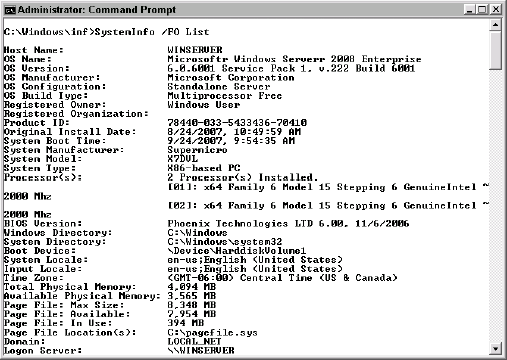The SystemInfo utility lets you query the system for
configuration information. The purpose of this utility is to provide a
quick overview of the system configuration, not the detailed information
that other utilities, such as MSInfo32
provide. One of the more important outputs of this utility is the hot
fixes section, which provides you with a complete list of the hot fixes
applied to the system (something you can't easily find out using other
utilities). This utility uses the following syntax:
SYSTEMINFO [/S system [/U username [/P [password]]]] [/FO
{TABLE | LIST | CSV}] [/NH]
The following list describes each of the command line arguments.
/S
system
Specifies the remote system that you want to check. In most cases, you'll also need to supply the /U and the /P command line switches when using this switch.
/U
[domain\]user
Specifies the
username on the remote system. This name may not match the username on
the local system. You'll need to supply a domain name when working with a
domain controller.
/P
[password]
Specifies the
password for the given user. You can provide the command line switch
without specifying the password on the command line in cleartext. The
system prompts you for the password. Using this feature can help you
maintain the security of passwords used on your system.
/FO {TABLE | LIST | CSV}
Defines the
output provided by the utility. The table format is normally the easiest
to view on screen. The table columns define the values for output,
while each row contains one driver entry. The CSV output provides the
best method for preparing the data for entry in a database. Use
redirection to output the CSV data to a file and then import it to
your database. The list format provides one data element per line. Each
group of data elements defines one driver. The utility separates each
driver by one blank line. Some people find the list format more readable
when working in verbose mode since the table format requires multiple
lines for each entry (the lines wrap). Figure 1 shows an example of the output you'd see if you typed SystemInfo /FO List and pressed Enter. This is one command where you may want to use output redirection. For example, if you type SystemInfo /FO List > MySysInfo.TXT and press Enter, the output will appear in a file named MySysInfo.TXT.
/NH
Forces the
utility to display the data without a column header. You can only use
this command line switch with the table and CSV formats. Omitting the
header makes it easier to incorporate the data in a report or import it
into a database.